How to use labels to manage projects in MyTaskPanel
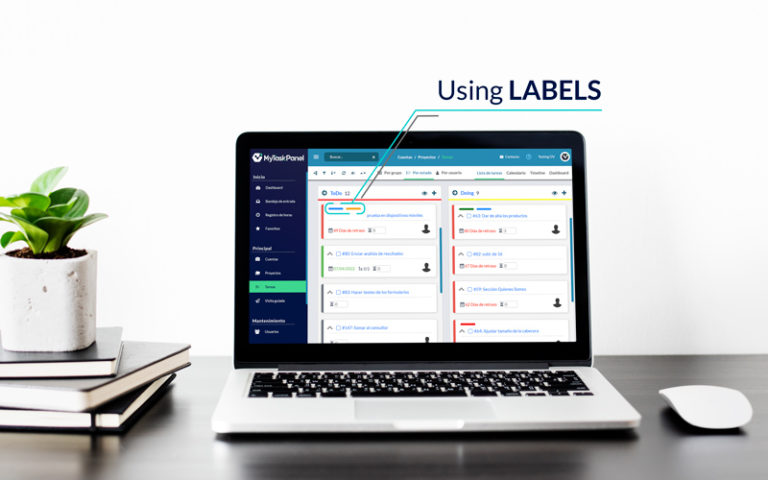
Within our project management software, MyTaskPanel, there is the possibility of assigning labels to each task in a project. That is, terms that are useful to mark a card in some identifying way. Today we will tell you how to use labels to manage projects in MyTaskPanel (or in any other management software with the same functionality).
Why to use labels
The main reason for using this feature is to identify with a word a category that is not contemplated within the system, namely: task priority, task type or destination.
The number of labels can vary according to the needs of the project and/or the company. And they can be used as filters in different sections of the program (inbox, task board, project dashboard).
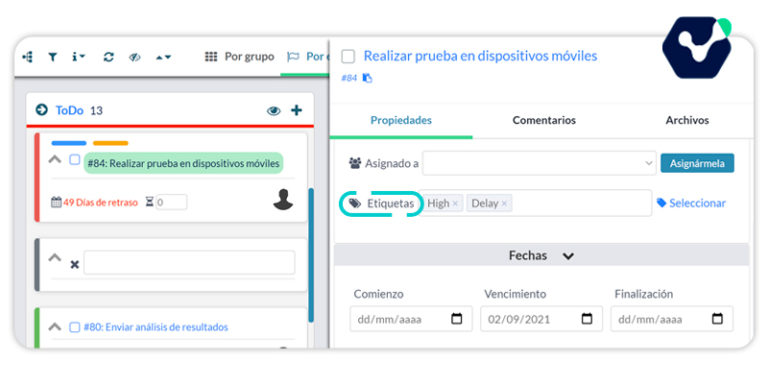
Benefits of assigning labels to tasks
- Having a visual way to recognize tasks.
- Having quick information to make decisions.
- Organizing tasks by categories.
Ways to use this functionality
In MyTaskPanel, as well as in other similar tools, it is possible to implement the labels and use their importance, through different ways.
Within Filters, a functionality available within each project, you can choose to view, for example, only the tasks that have an “x” label or the tasks that do not have the “y” label. In this way, you could obtain particular statistics about the project.
For modifying or adding new labels (general for all projects), access the Labels menu or the task editing panel. When creating a card, you have the option of adding a new label, with the name and color of your choice, going from there to the respective menu.
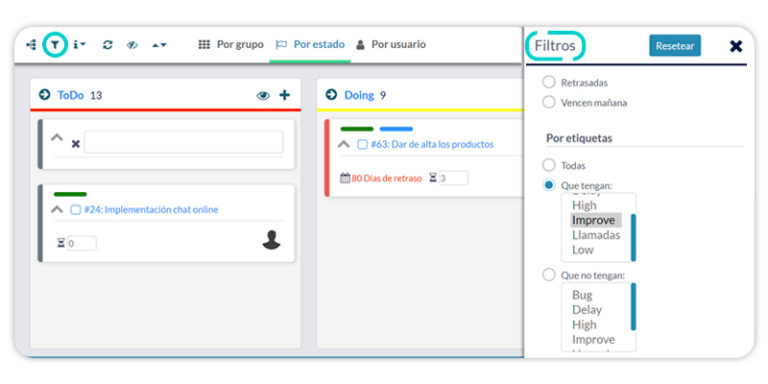
In short, knowing how to use labels to manage projects is essential for organizing projects in a more visual way and maintaining control of details. Sign in for free in MyTaskPanel and discover the advantages of this functionality.

This was a very good post. Check out my web page Webemail24 for additional views concerning about Flooring.