Learn to use MyTaskPanel like an expert: updated guide
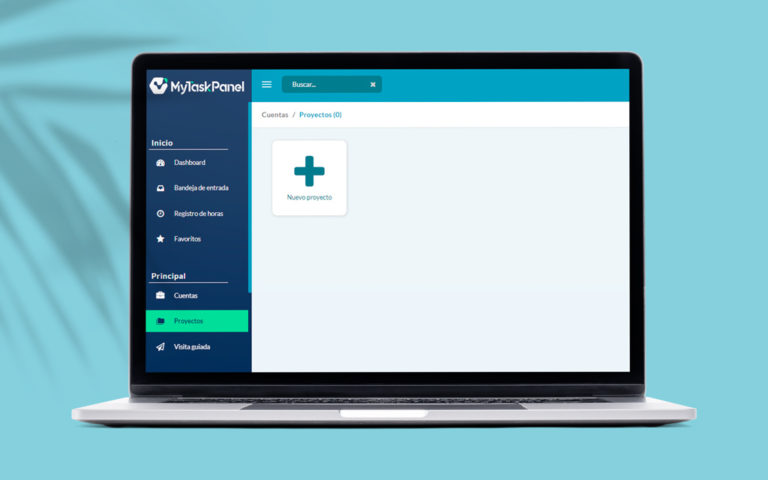
Before the end of the year, we wanted to share with you the latest news about our project management software. Improvements developed based on user comments and suggestions. An updated guide for you to learn how to use MyTaskPanel like an expert.
Creation of the default initial account
In order to simplify the start of MyTaskPanel and make it increasingly simple, now, when a user enters the system for the first time, a default account is created. As previously told, the latter is a workspace designed to group all the projects associated with that account.
Previously, after signing up, you had to create a first account, a project, invite users and create tasks. This was kept to a minimum. If you sign up now, all you have to do is create a project, invite users, and start organizing your tasks.
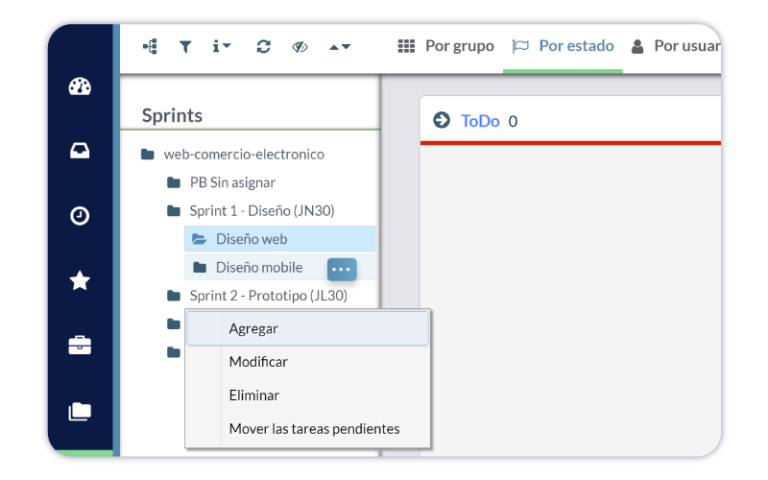
Improvement in the iteration tree
When creating a project, if you choose the projects with sprints option, you will see the sprint tree with a new button next to each sprint. This allows you to access the features offered by the tree (add or modify the sprint and move the pending tasks of that sprint). Here we simplify the way to reach these functionalities and streamline the administration of the project tree.
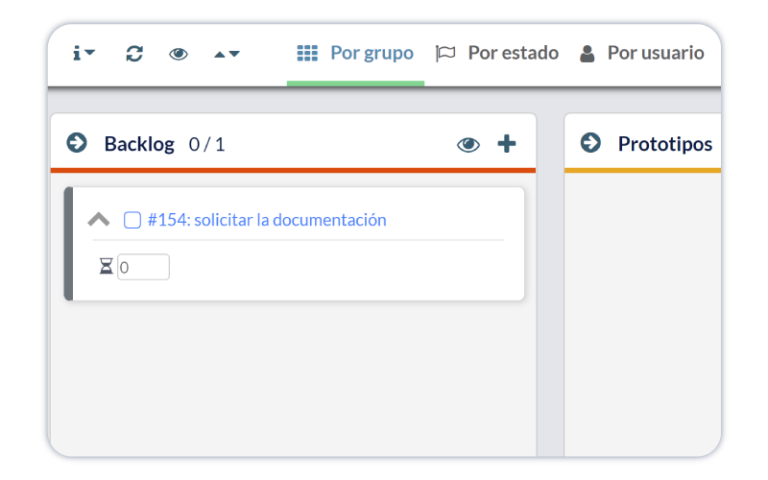
Greater visibility of task views
While working on a project on the Kanban board, you can decide to view the columns by group, by status or by user, by selecting the preferred option in the bar above the board. Previously the access was different; the views were collapsed into a button. That is, you needed to take more actions to get to the view you wanted. We have simplified the steps to access, giving you greater visibility when choosing.
We remind you that, in the view by status (which is shown by default), you will be able to see the tasks grouped according to whether they are to be done (to do), started (doing), or finished (done). In the view by the group, you can view the tasks grouped according to the workflow that best suits your project (you can create the columns you need, with the names that best reflect each part of the process). Finally, in the view by user, you will be able to find the tasks of the project grouped according to the user responsible for carrying out said task.
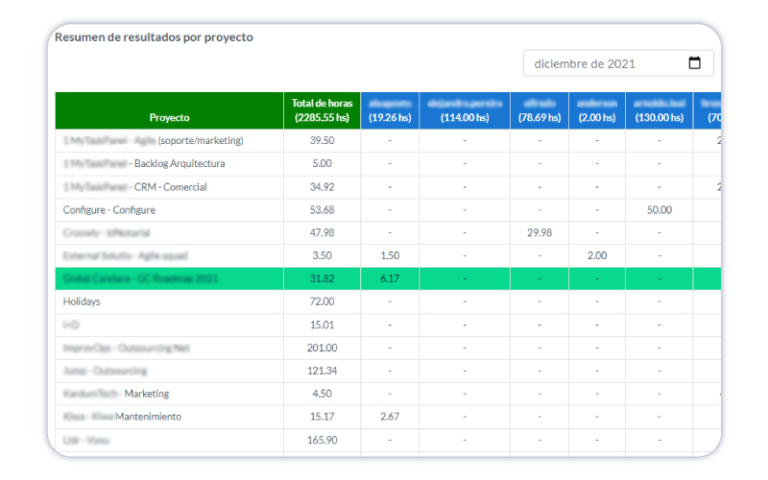
Incorporation of new indicators
In the general Dashboard, you can find the active projects, the ones that are in progress, the overdue projects and the finished ones. In this new version, we have included the following features:
- A graph of user productivity for all projects.
- An overview with all the projects created with the start and end dates. Here you can see if there is a project deviated or not with respect to the planning date, who is the assigned project manager and certain observations according to the project. In addition, you can handle color codes to have a visual indication of the status or type of project.
- It is possible to view for each project all the professionals who are working on it and the hours reported, partial and total, by resource or by project and both per month and per week.
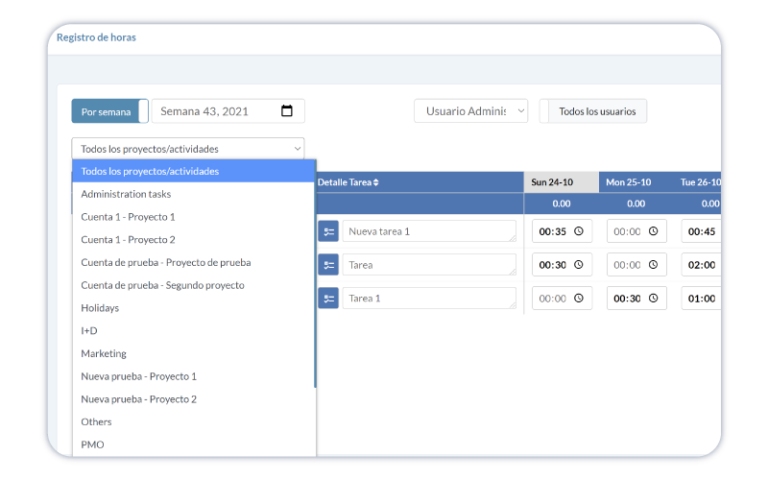
Timesheet improvements
Within the timesheet, we have added a filter to search the hours of a specific project, in addition to the possibility of seeing all the users of the system or only the users that have hours loaded. This simplifies the use of the timesheet, helping you speed up control time.
Likewise, now you can export not only the worksheet of a user, but also download the worksheet of all the users who have hours loaded or a worksheet for each project with the hours of all the users reported for said project.
If you manage teams and projects, using MyTaskPanel as an expert can be the key to exceeding the expected results. In addition to the modifications and improvements mentioned above, we have included more information and indications in the guided tour. Now, using MyTaskPanel is simpler and more intuitive.
